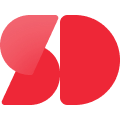Top Tips for Managing Date Fields in Power BI

Managing date fields in PowerBI Date is crucial for accurate data analysis. You rely on these fields to track trends, compare periods, and generate insights. However, handling them can be tricky. Managing multiple date columns often creates confusion in data models. A calendar table, for instance, can only maintain one active relationship at a time. This limitation forces you to use advanced techniques to analyze multiple date fields effectively. Without proper management, your analysis may suffer from errors or incomplete insights, reducing its reliability.
Key Takeaways
Make a calendar table to handle date fields easily. This keeps your data neat and helps with correct analysis.
Link your calendar table to other datasets. This makes filtering work well and improves your visuals.
Use DAX tools like USERELATIONSHIP for handling many date fields. This lets you study different dates without getting mixed up.
Add calculation groups to make your DAX code simpler. This avoids repeating work and keeps your reports steady.
Update your calendar table often to include new data. This ensures your analysis stays correct and useful over time.
Common Challenges with PowerBI Date Fields
Why Date Fields Are Essential in Power BI
Date fields play a critical role in Power BI. They allow you to analyze trends, detect seasonality, and track performance over time. With date fields, you can filter data based on specific time periods, enabling targeted analysis. For example, you might want to compare sales performance between two quarters or analyze customer behavior during a specific month. These fields also help you create relationships between tables, making it easier to filter and visualize data dynamically. Additionally, they support advanced analytical functions like time series analysis and forecasting, which are essential for making informed decisions.
Issues with Multiple Date Fields
Missing or Incomplete Date Data
Handling missing or incomplete date data can be a significant challenge. When your dataset contains gaps in date fields, it can disrupt your analysis. For instance, if your sales data lacks order dates for certain transactions, you might struggle to generate accurate reports. Missing dates can also lead to errors when creating relationships between tables or when using a calendar table for analysis.
Managing Active and Inactive Relationships
Working with multiple date fields, such as order dates, shipping dates, and delivery dates, often complicates your data model. Power BI allows only one active relationship between a calendar table and a date field at a time. This limitation means you must manage inactive relationships carefully. Using DAX functions like USERELATIONSHIP becomes necessary to activate specific relationships temporarily during calculations. Without proper management, your analysis may become inconsistent or incomplete.
The Impact of Poor Date Field Management on Analysis
Poor management of date fields can negatively affect your data analysis. When you fail to handle multiple date fields effectively, your data model becomes complex and harder to maintain. Even creating a calendar table might not fully resolve these challenges. For example, if you don’t establish clear relationships between date fields and the calendar table, your reports may show incorrect or misleading results. Effective date handling is essential for extracting valuable insights from your data. By mastering techniques like managing relationships and using calendar tables, you can ensure your analysis remains accurate and reliable.
Creating and Using Calendar Tables in Power BI

What Is a Calendar Table and Why Is It Important?
A calendar table is a specialized data table that organizes and manages date-related information. It includes columns for attributes like day, month, quarter, and year. You can also find fiscal periods or custom time groupings in these tables. A calendar table acts as a reference point for time-based analysis in Power BI. It allows you to create dynamic visualizations and apply filters based on dates. This table is essential for performing complex calculations, such as year-to-date or month-to-date comparisons, with ease. Without it, managing multiple date fields becomes challenging, and your analysis may lack consistency.
Steps to Create a Calendar Table
Using Power BI DAX to Generate a Calendar Table
You can create a calendar table using Power BI DAX. Follow these steps:
Disable the Time Intelligence Auto Date/Time feature in Power BI. This prevents conflicts with your custom calendar table.
Use the
CALENDARorCALENDARAUTODAX functions to generate a continuous date range. For example:Calendar = CALENDAR(DATE(2020,1,1), DATE(2023,12,31))This creates a table with dates from January 1, 2020, to December 31, 2023.
Build relationships between the calendar table and your fact tables. Use the Date column to ensure proper filtering and analysis.
Adding Custom Columns for Fiscal Years, Quarters, and Weeks
Enhance your calendar table by adding custom columns. Use Power BI DAX to create fiscal years, quarters, and weeks. For instance, you can define a fiscal year starting in July:
FiscalYear = IF(MONTH(Calendar[Date]) >= 7, YEAR(Calendar[Date]) + 1, YEAR(Calendar[Date]))
This approach helps you align your analysis with business-specific time periods.
Best Practices for Calendar Tables
Ensuring a Continuous Date Range
Make sure your calendar table covers the entire range of dates required by your data. For example, if your dataset spans from 2015 to 2025, your calendar table should include all dates within this range. Regularly update the table to reflect new data or changes in fiscal periods.
Avoiding Duplicate or Missing Dates
To prevent issues, use a consistent date format across your data model. Disable the auto date/time feature to avoid conflicts. Establish relationships using the Date column to enforce referential integrity. Additionally, ensure the granularity of your calendar table matches your fact tables. These steps help you maintain a clean and efficient data model.
Managing Relationships with Calendar Tables
Active vs. Inactive Relationships
When working with calendar tables in Power BI, you need to manage relationships between the calendar table and other tables in your data model. Power BI allows only one active relationship between a calendar table and a date field at a time. This active relationship serves as the default connection for filtering and calculations. For example, if your calendar table connects to an "Order Date" field, Power BI will use this connection for all time-based analysis unless you specify otherwise.
Inactive relationships, on the other hand, remain dormant until explicitly activated. These are useful when you have multiple date fields, such as "Order Date" and "Delivery Date", in the same dataset. While only one can serve as the active relationship, the others can be set as inactive relationships. This setup ensures flexibility in your analysis without cluttering your data model.
To manage these relationships effectively:
Include comprehensive date attributes in your calendar table, such as fiscal periods and holidays, to support diverse analyses.
Use the same calendar table across all reports to maintain consistency.
Regularly update your calendar table to reflect current and future dates.
Avoid hard-coding date ranges. Instead, generate the calendar table dynamically to accommodate changes in reporting periods.
Using USERELATIONSHIP in Power BI DAX for Inactive Relationships
To activate an inactive relationship temporarily, you can use the USERELATIONSHIP function in Power BI DAX. This function allows you to override the default active relationship during calculations. For instance, if your active relationship connects the calendar table to "Order Date", but you need to analyze data based on "Delivery Date", USERELATIONSHIP can help.
Here’s an example:
Total Sales by Delivery Date =
CALCULATE(
SUM(Sales[Amount]),
USERELATIONSHIP(Calendar[Date], Sales[Delivery Date])
)
This formula calculates total sales using the inactive relationship between the calendar table and the "Delivery Date" field. By doing so, you can perform targeted analyses without altering the default active relationship.
Mastering USERELATIONSHIP ensures your Power BI models remain flexible and efficient. It allows you to handle multiple date fields, such as those found in complex datasets, with ease. This approach enhances your ability to extract meaningful insights from your data.
Using Calculation Groups for Date Formulas
What Are Calculation Groups in Power BI?
Calculation groups in Power BI allow you to create dynamic calculations that apply across multiple measures or columns. They simplify the process of managing date formulas by letting you define a single calculation that works for all relevant measures. For example, instead of creating separate measures for year-over-year or month-to-date comparisons, you can use a calculation group to handle these scenarios dynamically. This approach reduces redundancy and ensures consistency across your reports. By standardizing your calculations, you can streamline your data model and make it easier to maintain.
Setting Up Calculation Groups with Tabular Editor
Installing and Accessing Tabular Editor
To set up calculation groups, you need Tabular Editor, a tool that integrates seamlessly with Power BI. First, download and install Tabular Editor from its official website. Once installed, open your Power BI Desktop model and launch Tabular Editor from the External Tools menu. This tool provides a user-friendly interface for creating and managing calculation groups.
Creating a Calculation Group for Time Intelligence
Follow these steps to create a calculation group for time-intelligence functions:
Open your Power BI model in Tabular Editor.
In the Model view, click the Calculation group button in the ribbon.
Enable the "discourage implicit measures" property if prompted.
Define your first calculation item using the DAX formula bar. Use the
SELECTEDMEASURE()function as a placeholder for the measure you want to apply the calculation to.Add additional calculation items for metrics like year-over-year or month-to-date comparisons.
This setup allows you to dynamically apply date formulas to any measure in your model.
Benefits of Calculation Groups for Date Formulas
Simplifying Power BI DAX Code
Calculation groups simplify Power BI DAX code by centralizing your date formulas. Instead of writing separate DAX expressions for each measure, you can define a single calculation that applies universally. This reduces complexity and makes your model easier to understand.
Reducing the Number of Measures in Your Model
By using calculation groups, you can significantly reduce the number of measures in your model. For example, instead of creating individual measures for basic date formulas like year-over-year or month-to-date, you can define these calculations once in a calculation group. This approach not only saves time but also improves the performance of your Power BI model. Additionally, it ensures consistency across reports, as all measures use the same date formulas.
Calculation groups enhance your ability to manage complex date formulas efficiently. They enable dynamic reporting, simplify maintenance, and improve the overall user experience in Power BI.
Practical Examples of Calculation Groups
Year-to-date (YTD) and month-to-date (MTD) calculations
Calculation groups in Power BI simplify time intelligence by applying consistent logic across multiple measures. You can use them to create dynamic calculations like year-to-date (YTD) and month-to-date (MTD). These calculations help you analyze cumulative performance over specific periods.
For YTD, you can use the following DAX formula in your calculation group:
CALCULATE(SELECTEDMEASURE(), DATESYTD(Calendar[Datekey]))
This formula calculates the total value from the start of the year to the selected date. For example, it can show total sales from January 1 to today.
Similarly, MTD calculations focus on the current month. Use this DAX formula:
CALCULATE(SELECTEDMEASURE(), DATESMTD(Calendar[Datekey]))
This formula helps you track performance within the current month. For instance, you can compare sales trends for the first week of this month versus last month.
Tip: Always ensure your calendar table is properly linked to your data model. This ensures accurate results when using these formulas.
By using calculation groups, you avoid creating separate measures for each time intelligence calculation. This approach reduces redundancy and keeps your Power BI DAX code clean.
Comparing current vs. previous periods
You can also use calculation groups to compare current performance with previous periods. This is especially useful for analyzing trends like month-over-month growth or year-over-year changes.
To calculate values for the same period last year, use this DAX formula:
CALCULATE(SELECTEDMEASURE(), SAMEPERIODLASTYEAR(Calendar[Datekey]))
This formula helps you identify patterns or seasonal trends. For example, you can compare this year’s sales with last year’s to evaluate growth.
For month-over-month analysis, you can create a calculation group item that shifts the date range to the previous month. This allows you to measure changes in metrics like revenue or customer acquisition.
Note: Calculation groups not only simplify your model but also ensure consistency across all measures. This makes your reports easier to maintain and interpret.
By leveraging these practical examples, you can enhance your Power BI dashboards with dynamic and insightful time-based comparisons.
Practical Examples of Managing PowerBI Date Fields

Example 1: Building a Calendar Table for Sales Data
A calendar table is essential for analyzing sales data effectively. You can create one in Power BI using DAX or Power Query. Follow these steps to build a calendar table tailored for sales analysis:
Use DAX to generate a continuous date range. For example:
Calendar = CALENDAR(DATE(2020,1,1), DATE(2023,12,31))Add attributes like Year, Month, and Quarter to the table. These attributes help you filter and analyze sales trends.
Establish relationships between the calendar table and your sales data table. Use the Date column to ensure accurate filtering.
To enhance your analysis:
Include fiscal periods or custom attributes relevant to your business.
Use the same calendar table across all reports to maintain consistency.
Periodically update the table to reflect current and future dates.
This approach ensures your sales data aligns with the calendar table, enabling precise and dynamic reporting.
Example 2: Using USERELATIONSHIP for Multiple Date Fields
Managing multiple date fields, such as Order Date and Ship Date, can complicate your analysis. Power BI allows only one active relationship at a time, but you can use the USERELATIONSHIP function to activate inactive relationships temporarily.
Here’s how to use it:
Create a measure that activates the inactive relationship.
Write the DAX formula as follows:
Total Quantity Shipped by Month = CALCULATE(SUM(FactOrders[Quantity]), USERELATIONSHIP(FactOrders[Ship Date], 'Calendar Table'[Date]))Use this measure to analyze data based on the Ship Date field.
This method ensures flexibility in your analysis without altering the default active relationship. It’s especially useful when working with datasets containing multiple date fields.
Example 3: Creating Dynamic Time Intelligence Measures with Calculation Groups
Calculation groups simplify time intelligence in Power BI. They allow you to create dynamic calculations that apply across multiple measures. For example, you can define Year-to-Date (YTD) and Month-to-Date (MTD) calculations in a single calculation group.
To create a calculation group:
Open the model view in Tabular Editor and select the calculation group icon.
Define calculation items using DAX functions like SELECTEDMEASURE() combined with DATESYTD or DATESMTD.
For instance, a YTD calculation might look like this:
CALCULATE(SELECTEDMEASURE(), DATESYTD(Calendar[Date]))
This approach reduces redundancy and ensures consistency across your reports. It also makes your data model easier to maintain, especially when managing complex time-based analyses.
Mastering date field management in Power BI is essential for accurate and insightful analysis. By organizing your data effectively, you can unlock the full potential of time-based insights.
Key takeaways include:
Establish relationships between date tables and other datasets.
Use filtering techniques to refine data by date.
Visualize trends with line or area charts.
Singdata Lakehouse offers direct connectivity to Power BI, enabling more real-time and actionable data analysis.
To enhance your skills, focus on these techniques:
Link multiple date columns to a centralized date table.
Practice these strategies to improve your Power BI models and elevate your data analysis.
FAQ
What is the difference between active and inactive relationships in Power BI?
Active relationships filter data automatically in your reports. Inactive relationships remain dormant until you activate them using DAX functions like USERELATIONSHIP. Use inactive relationships when you need flexibility to analyze multiple date fields without changing the default setup.
Why should you disable the Auto Date/Time feature in Power BI?
The Auto Date/Time feature creates hidden date tables for each date field. This can clutter your model and cause conflicts with custom calendar tables. Disabling it ensures you have full control over your date fields and relationships.
How do calculation groups improve your Power BI model?
Calculation groups reduce the number of measures in your model by centralizing date formulas. This simplifies your DAX code, improves performance, and ensures consistency across reports. You can apply dynamic calculations like YTD or MTD to multiple measures without redundancy.
Can you use multiple calendar tables in a single Power BI model?
Yes, but it’s not recommended. Using multiple calendar tables can complicate relationships and lead to inconsistent results. Instead, use one centralized calendar table to maintain consistency and simplify your data model.
What is the best way to handle missing dates in your dataset?
Create a continuous date range in your calendar table using DAX functions like CALENDAR. This ensures your analysis includes all possible dates. For missing data, use placeholders or fill gaps with appropriate values to avoid errors in calculations.
See Also
Calculating Date Differences Using DAX Functions in Power BI
Connecting Power BI Desktop Datasets in 2025 Made Easy
Addressing Performance Challenges in BI Ad-Hoc Queries