Introduction to Metabase
Metabase is an open-source business intelligence platform that helps you easily ask questions about data and visualize the results. Additionally, Metabase can be embedded into your applications, allowing your customers to explore and analyze their data.
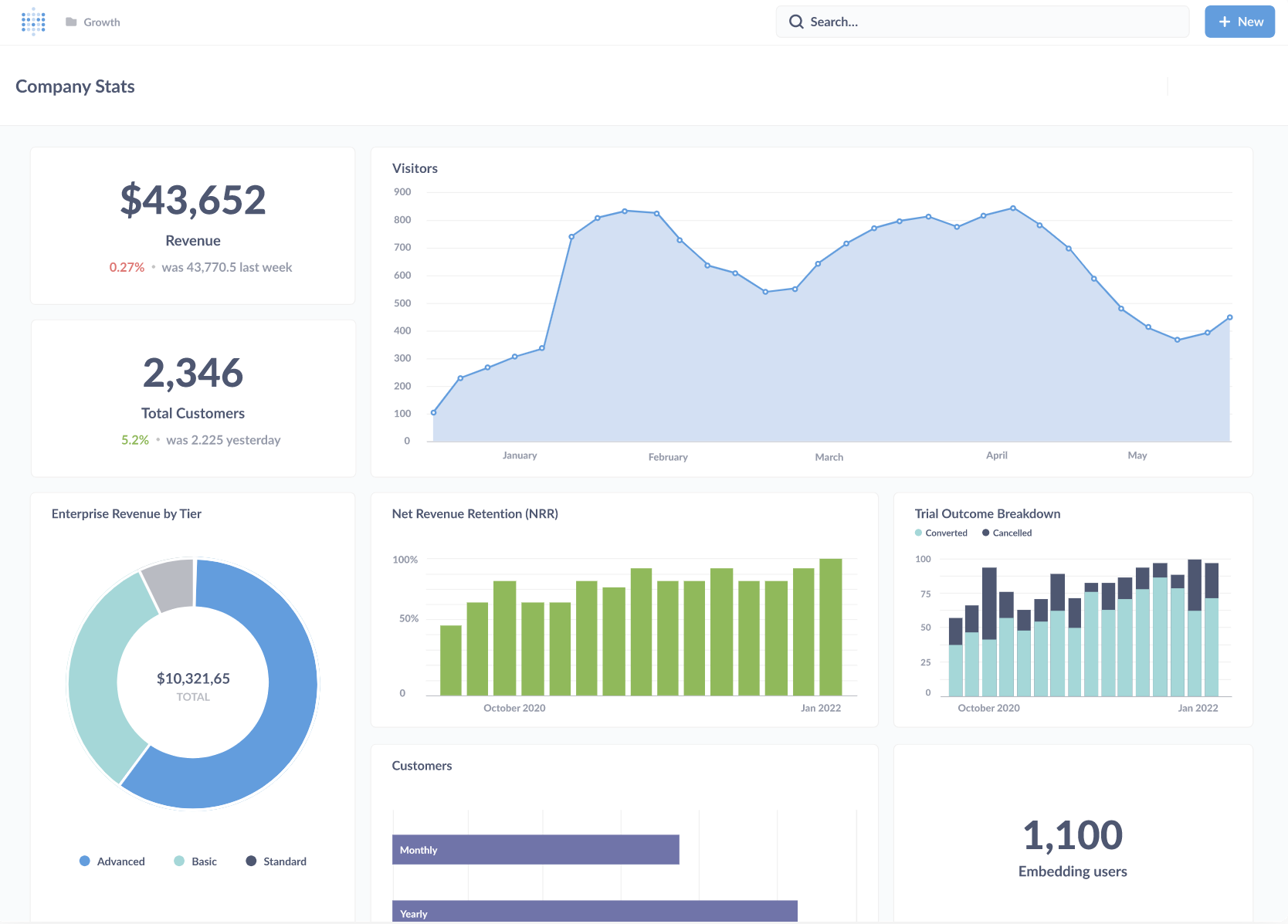
Deploying Metabase on Docker
Metabase officially provides a Docker image, making it easy to quickly deploy on any system that supports Docker. This document will guide you on how to deploy Metabase on Docker and connect to the Singdata Lakehouse database.
Quick Start
Ensure that you have Docker installed and running. Next, follow these steps to run the open-source version of Metabase locally.
- Pull the latest Docker image:
- Start the Metabase container:
By default, the Metabase server will start on port 3000.
- Download the Singdata Lakehouse Metabase driver and COPY it into the docker container: clickzetta.metabase-driver-0.1.1.jar
- To run Metabase on a different port, such as port 12345, you can use the following command:
- After starting, visit Metabase:
http://localhost:3000(or another port you chose).
Connect to Singdata Lakehouse
Configure Database Connection
- Log in to Metabase, then go to the "Admin Settings" page.
- In the "Databases" section, click the "Add a database" button.
- Select Singdata Lakehouse as the database type.
- Fill in the database connection information, including hostname, port, database name, username, and password.
- Click "Test connection" to ensure the connection is successful.
- Click the "Save" button to complete the configuration.
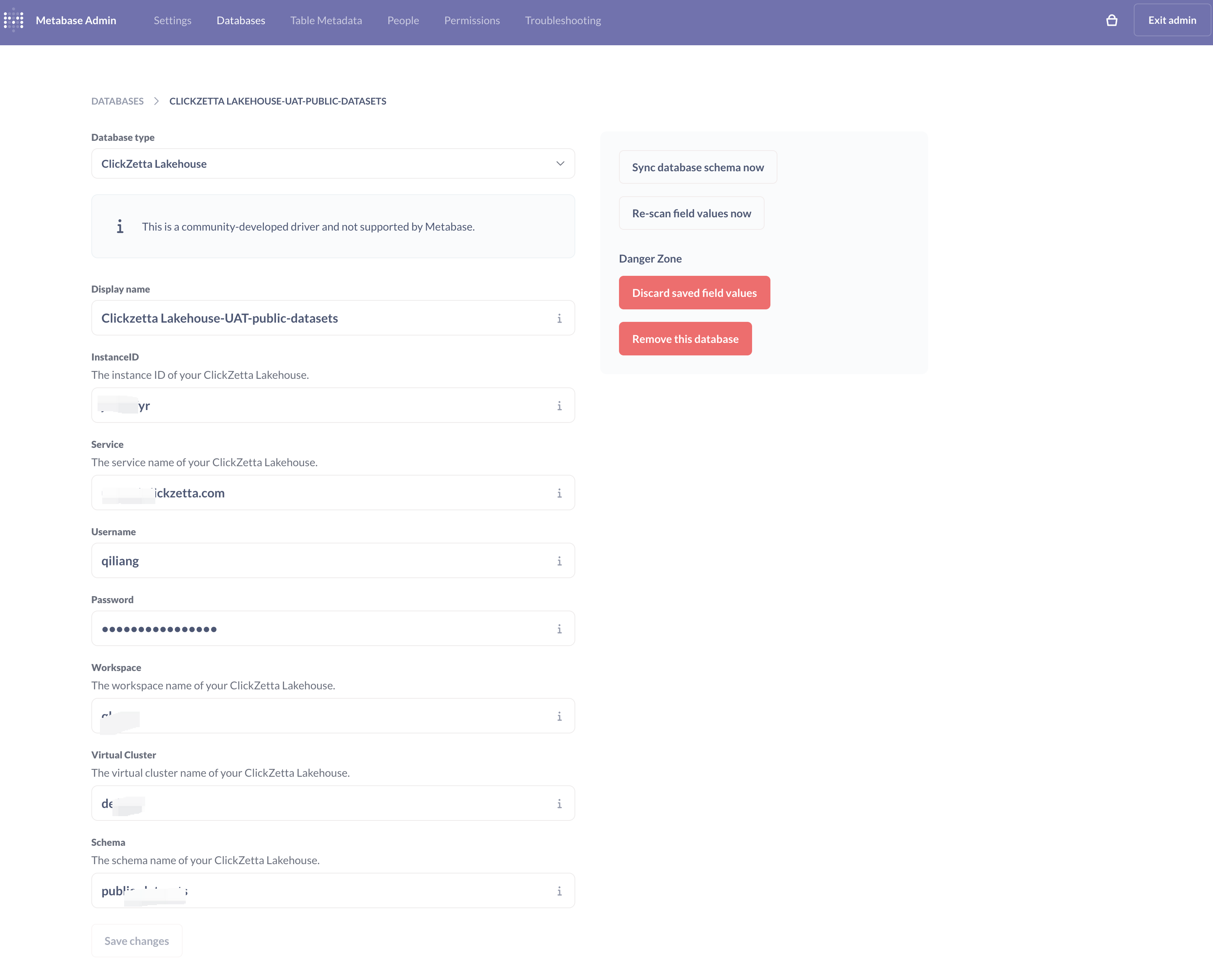
Browse and Analyze Data
- In Metabase, click the "Browse data" option in the left navigation bar.
- Select the Singdata Lakehouse database you just configured.
- You will see all the tables and views in the database. Click any table or view, and Metabase will automatically generate a data browsing interface for you.
- You can filter, sort, and group the data to better analyze it.
- To create more complex data visualization reports, click the "Create a dashboard" button in the top navigation bar of Metabase, then select the corresponding data table and visualization type.
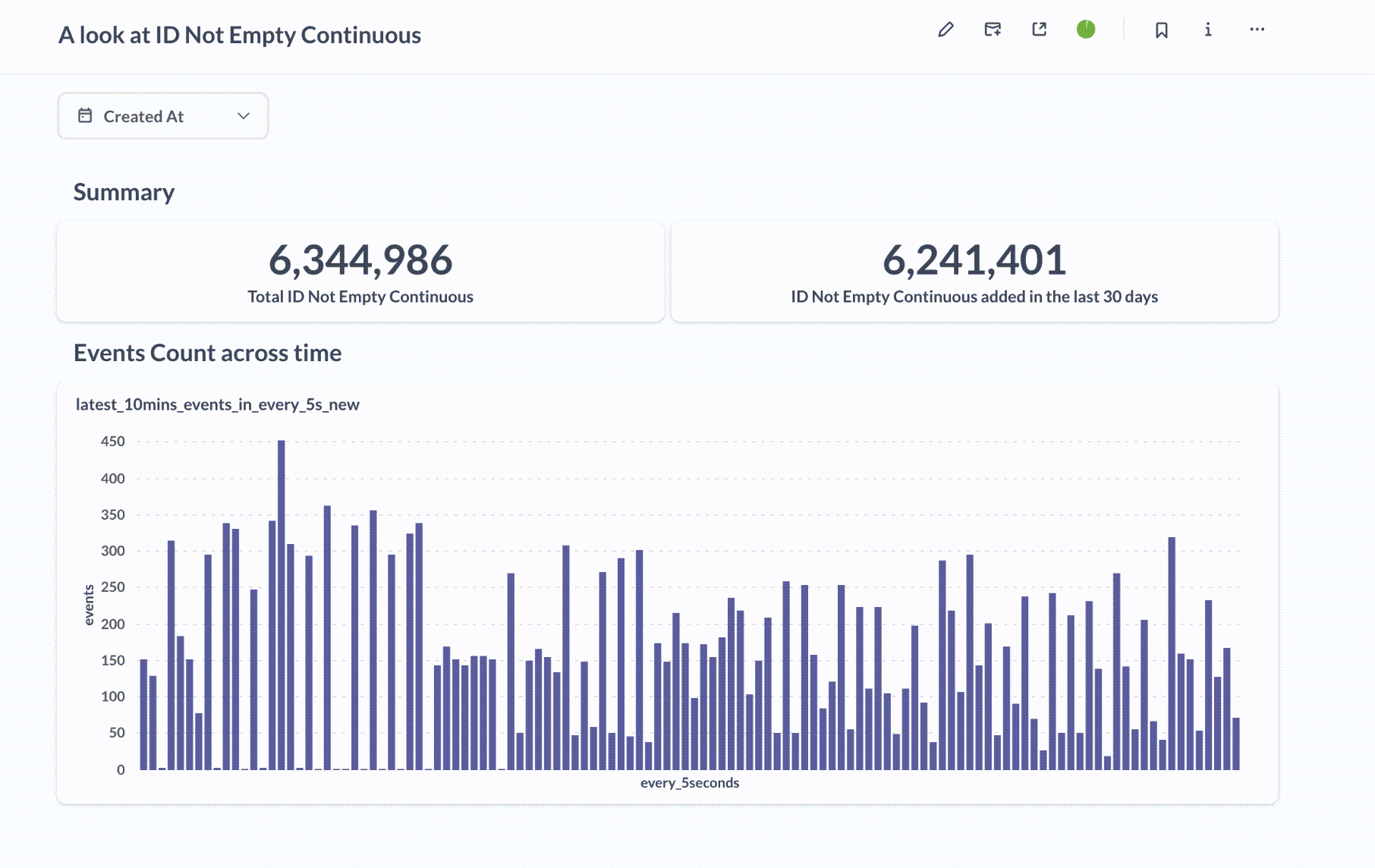
By following the above steps, you can easily connect and analyze data from the Singdata Lakehouse database in Metabase. Metabase provides rich data visualization options to help you better understand and present the data.
