Account Management Guide
This guide explains how to manage your Singdata Lakehouse account, including how to log in to the Management Center, how to manage account information, and how to manage users.
1. Basic Concepts
Account Name
In Singdata Lakehouse, each account has a unique identifier used to distinguish different Lakehouse accounts globally. The account name is an 8-character random string automatically generated when you complete your registration. The account name also determines your login URL and some access configurations.
- Immutability: The account name is your unique identifier in Singdata Lakehouse and cannot be changed once generated.
- Where to find it: You can find your account name from the prompt shown after completing registration or on the homepage of your Management Center.
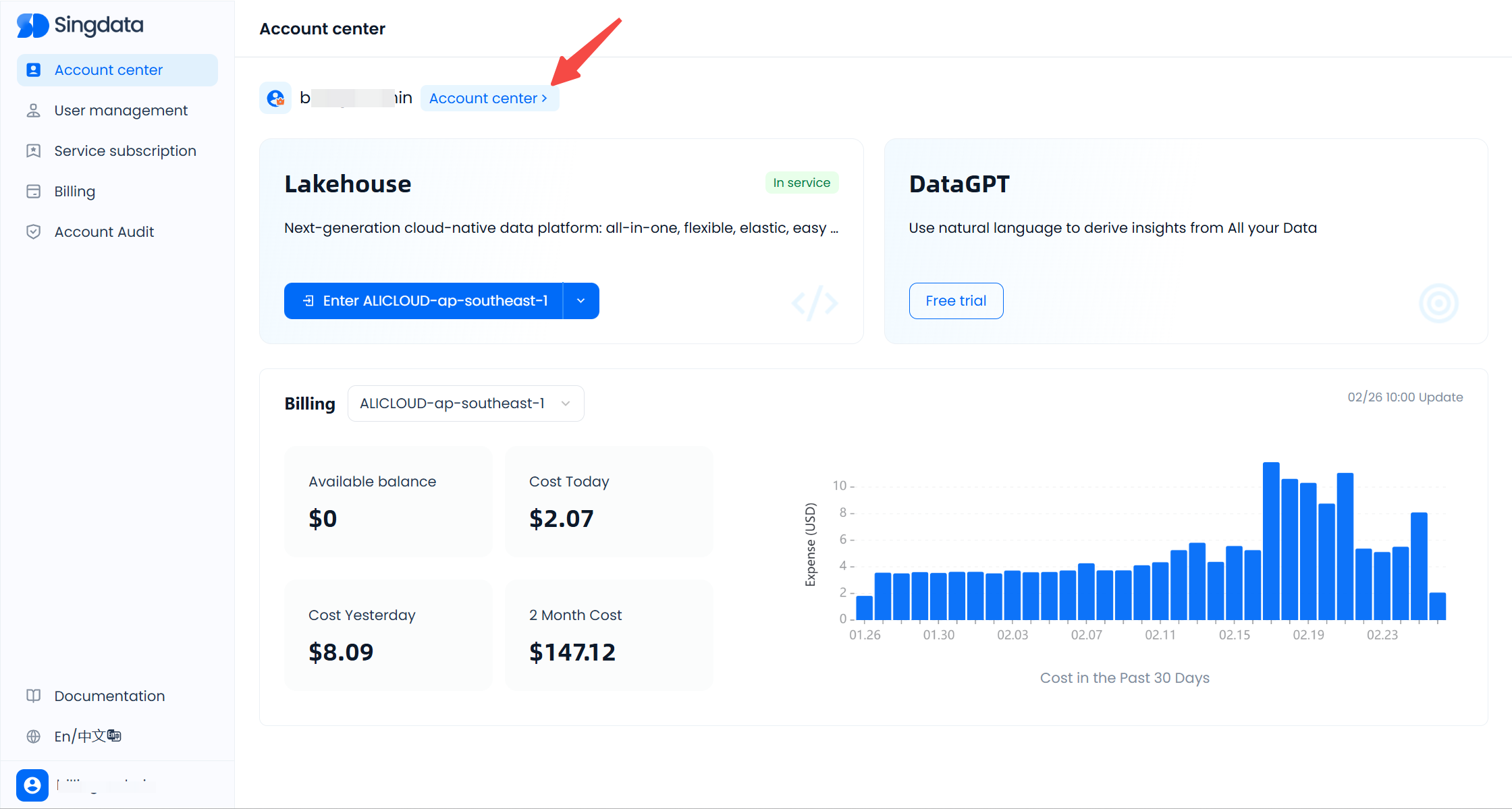
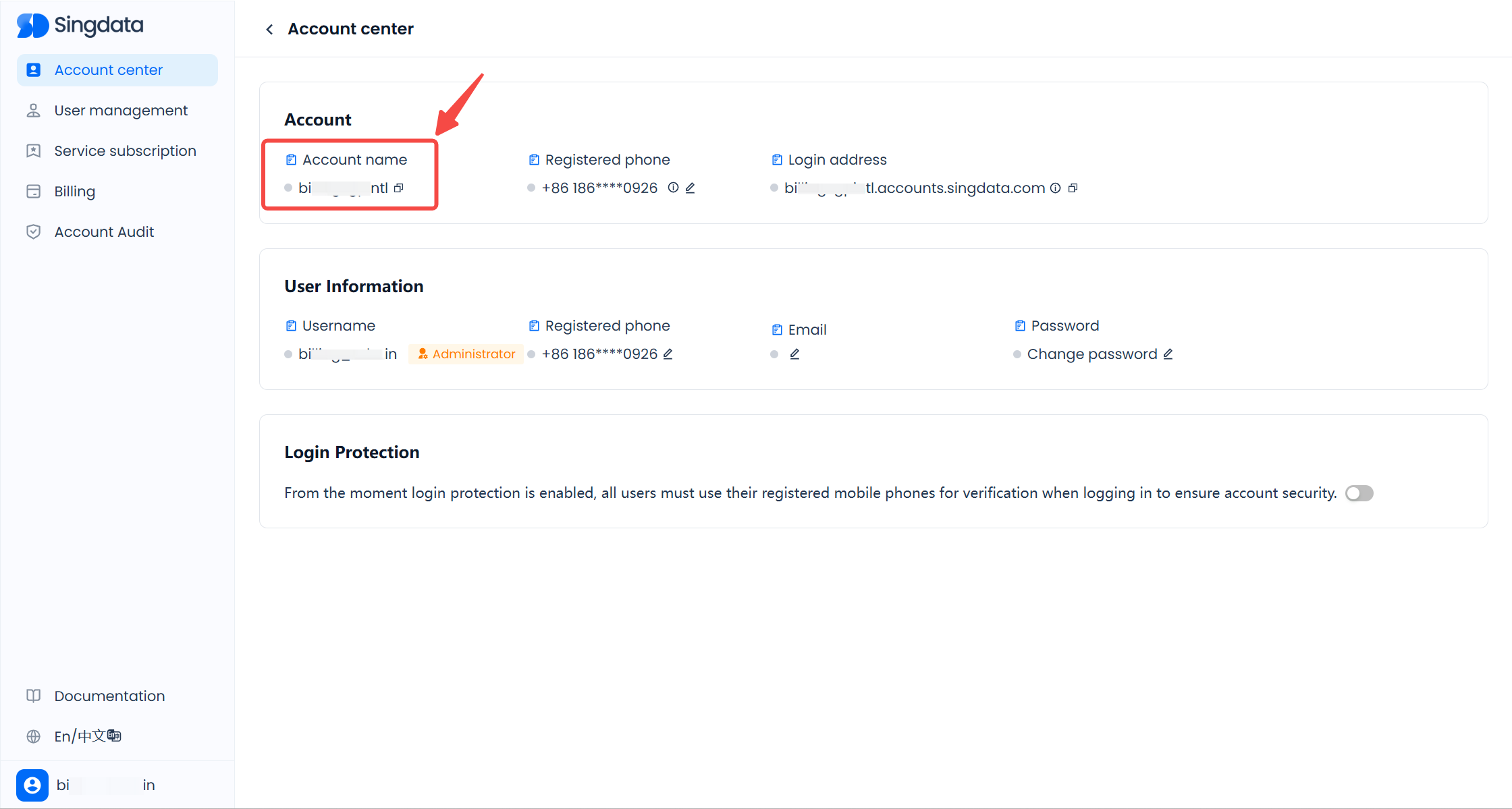
Login Address
In Singdata products, each account has its own dedicated login address. The format of the login address is:
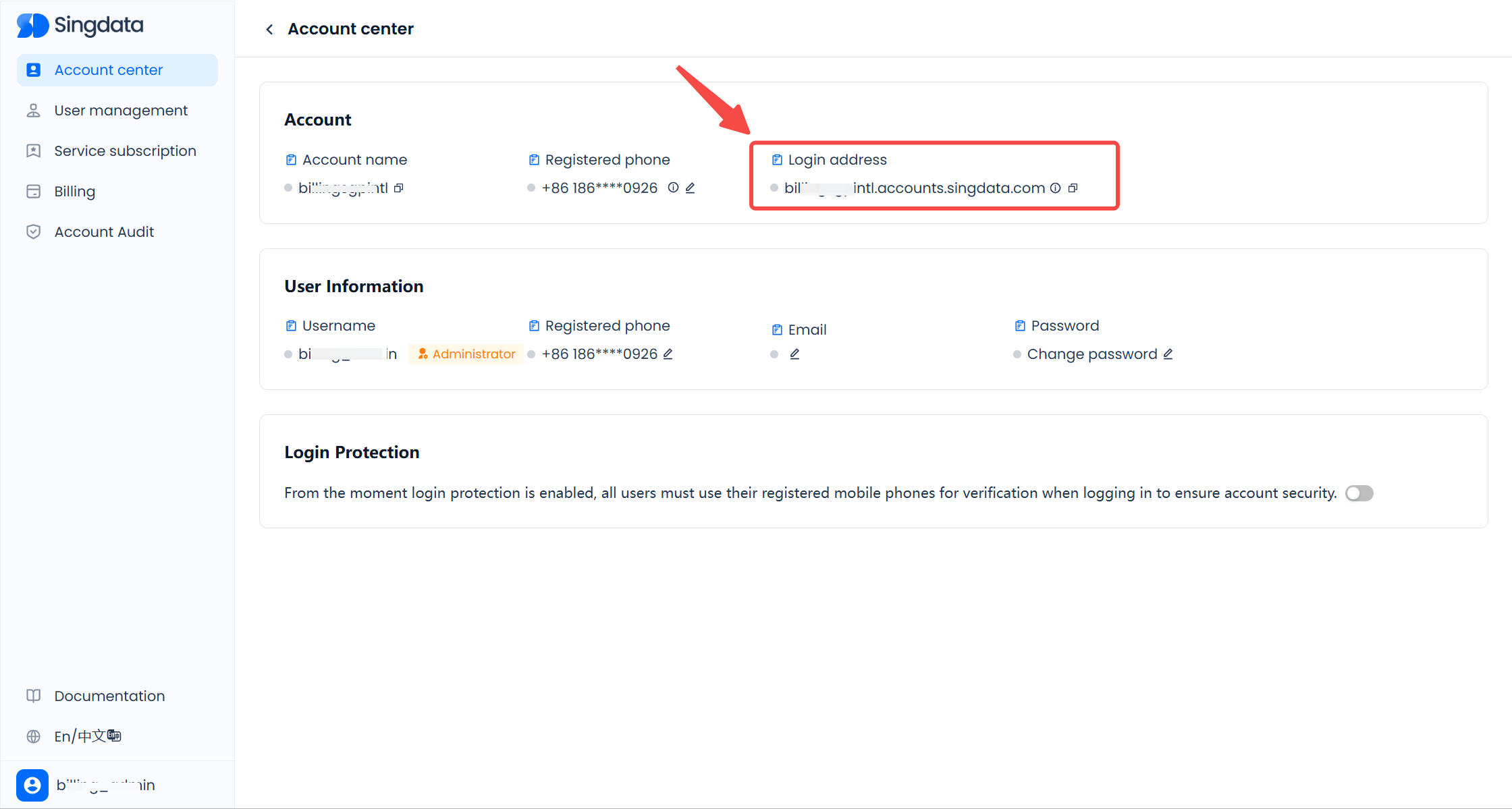
Instance Name
Singdata Lakehouse is a multi-cloud data platform that supports creating service instances across different regions of various cloud providers. Each service instance is created within a specific region, where a logical resource area is carved out for providing Lakehouse services.
The instance name is an 8-character random string automatically generated when you create a service instance. You can find the instance name in:
- The service instance URL
- The top-right corner of the service instance homepage
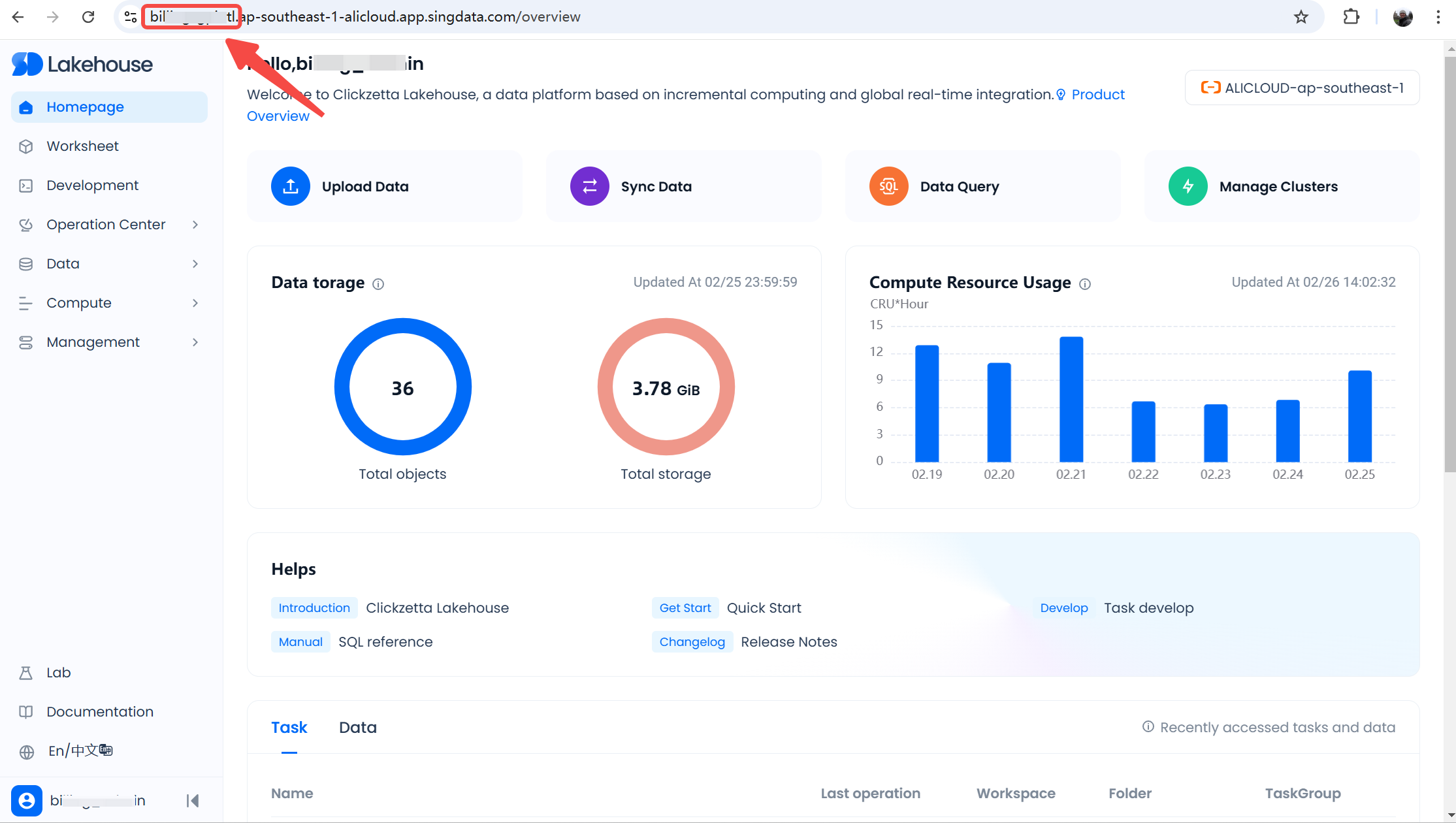
Account Registration Phone Number
The account registration phone number is the mobile phone number you enter when creating your account and adding the first user. Initially, this phone number is shared between the account and its first user. An account administrator can change the registration phone number in the Management Center.
Important:
- Each registration phone number can be associated with only one account in Singdata products.
- The registration phone number is the only credential for recovering your account, so please keep it safe.
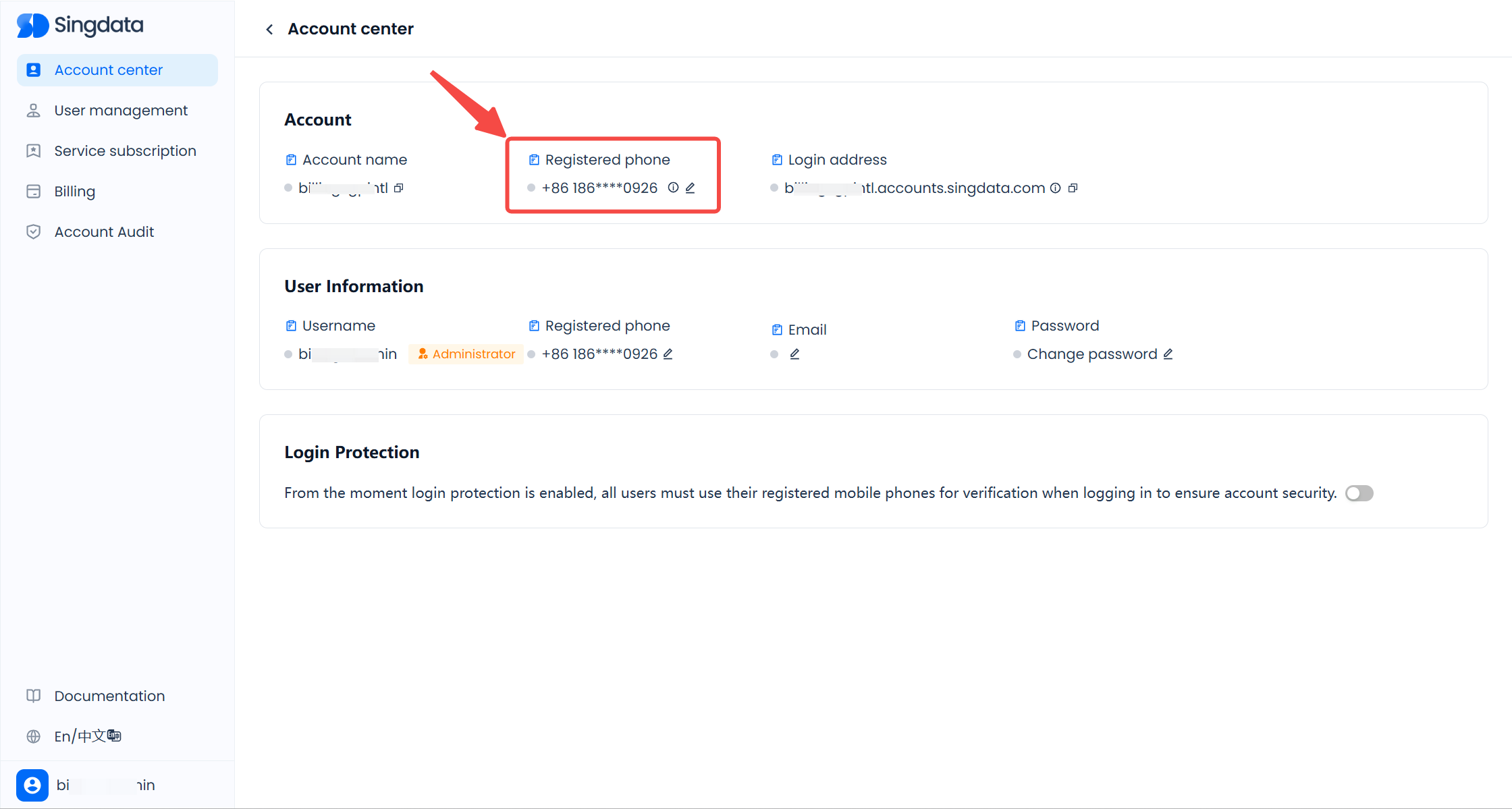
2. Account Name and Identifier
Why You Need an Account Name
- Global Uniqueness: The account name uniquely identifies your Lakehouse account across the global Singdata Lakehouse service network.
- Security Control: When enabling account security policies or integrating with third-party applications, the account name is required for access and interaction.
Common Scenarios for the Account Name
-
Logging in to the Lakehouse Web Interface When you log in to the Lakehouse Management Center or web interface, you must enter the correct account URL in your browser:
Why You Need an Instance Name
- Global Uniqueness: The instance name distinguishes your Lakehouse service instance across the global Singdata Lakehouse service network. The instance name includes region information and allows direct interaction with the Lakehouse service within that region, simplifying the access process.
- Security Control: When enabling network security policies or using third-party clients to access Lakehouse, the instance name is required for authentication and interaction.
- Resource Linking: For data sharing and similar features, you must specify the instance name of the target or source account.
Common Scenarios for the Instance Name
- Lakehouse CLI / Other Clients / Drivers When using the CLI, JDBC drivers, Python/R/Java clients, or third-party tools (like BI tools) to connect to the Lakehouse, you must specify the instance name in your connection configuration.
- Integration with Third-Party Applications and Services When external applications (such as data analytics platforms, ETL tools, or cloud storage services) interact with Lakehouse, you need the instance name to identify the Lakehouse service.
- Data Sharing Operations In the “Data Sharing” feature of Lakehouse, you use the instance name to define the sharing scope.
Lakehouse Account URL and Login
Login Address Format
In Singdata Lakehouse, each account has a dedicated login URL. Generally, it follows this format:
Example:
If your account name is 41nprq1k, then your login address is:
Logging in with the Account Name
You can directly enter:
in your browser to open the login page. On this page:
- Make sure the correct account name is selected or entered.
- Enter your username and password.
- Your account may have one or more users, and you can choose any valid user to log in.
- You can also recover your username or reset your password by providing the mobile phone number associated with the user. If multiple users share the same phone number, you can retrieve all associated usernames and choose which one to log in with.
Login Flow and Recovery
-
Go to:
or use the unified entry:
-
On the login page, select or enter the correct account name, then enter your username and password.
-
If you forget your username or password, after entering the account name, you can recover your username and reset your password using the user’s phone number. If multiple users share the same phone number, all associated usernames will be displayed for you to choose from.
-
If you forget your account name, you can recover it on the login page using the registration phone number. Since each phone number is bound to exactly one account, this method will retrieve the account name associated with that phone number.
Using the Account Identifier in SQL / Configuration Files / Third-Party Tools
In different environments, you may need to specify the Lakehouse account or instance to connect to. Depending on your scenario, use the appropriate identifier as described below:
Using in SQL Statements
When you need to reference other accounts in Lakehouse SQL (for example, for data sharing), use the instance name:
Using in Configuration Files or Third-Party Tools
SQL Clients, Drivers, or Libraries
Certain SQL clients (like DBeaver), JDBC drivers, or Python/Java libraries require connection parameters to be configured in a file or interface.
For example, configuring a DBeaver driver:
Or configuring the Python SDK:
Maintaining Account Information
Viewing the Account Registration Phone Number
When you log into Singdata Lakehouse with a user who has the account administrator role, you can manage your account in the Management Center. On the “Account Home” page, you can view basic information about your account, including the login URL. You can also click the “Edit” button next to the registration phone number to change it.
Note:
- On the Account Center page, you will see the “Registration Phone Number” under both “Account Information” (this is the phone number bound to the entire account, used to recover the account name) and under “User Information” (the phone number of the currently logged-in user, used for MFA, username recovery, password reset, etc.). Make sure you distinguish the two.
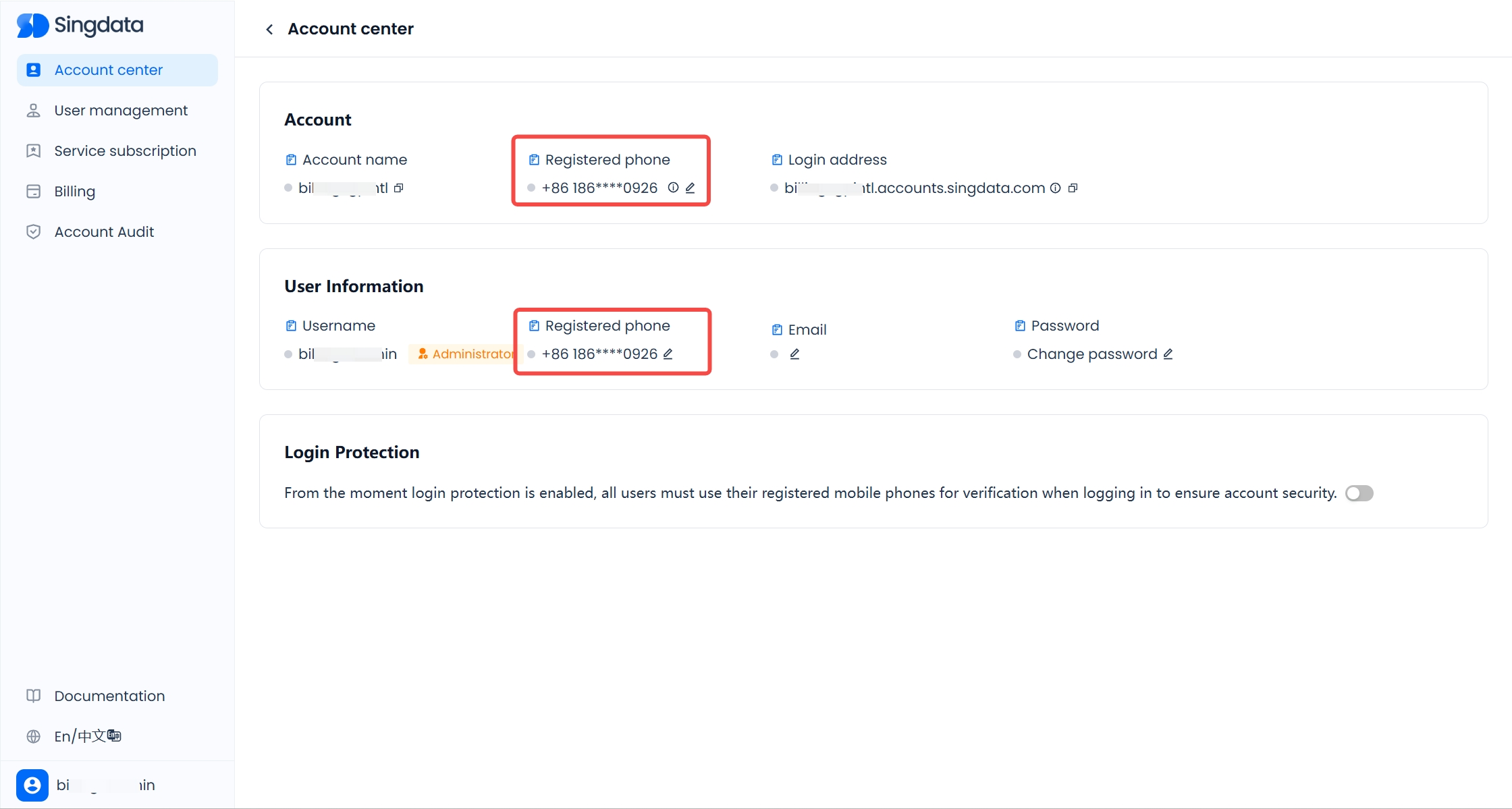
Changing the Account Registration Phone Number
To change the registration phone number, log in with a user who has the account_admin role. Then, in the Account Center, click the “Edit” button next to “Registration Phone Number” under Account Information. After verifying the old phone number, you can enter and save a new phone number.
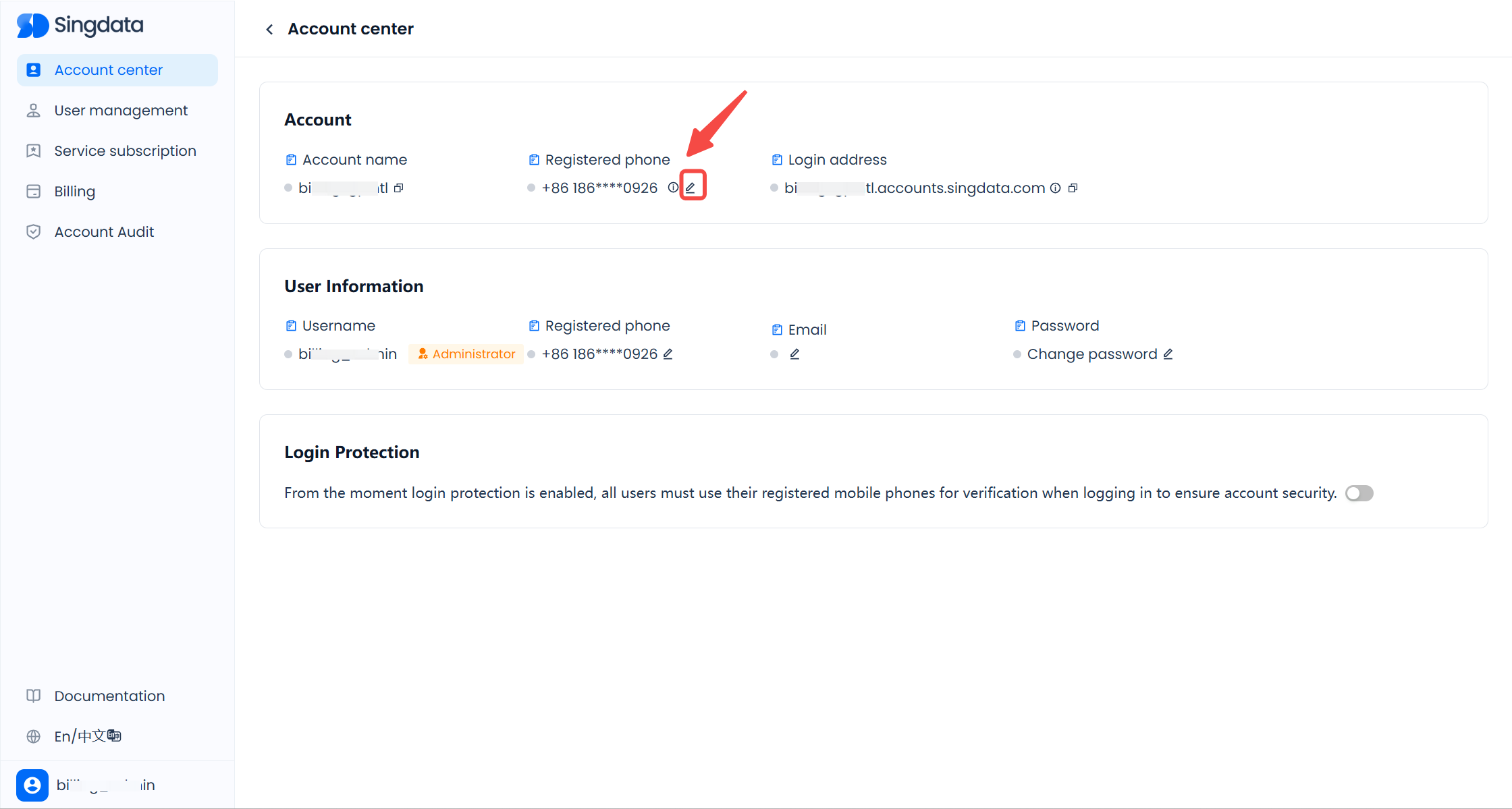
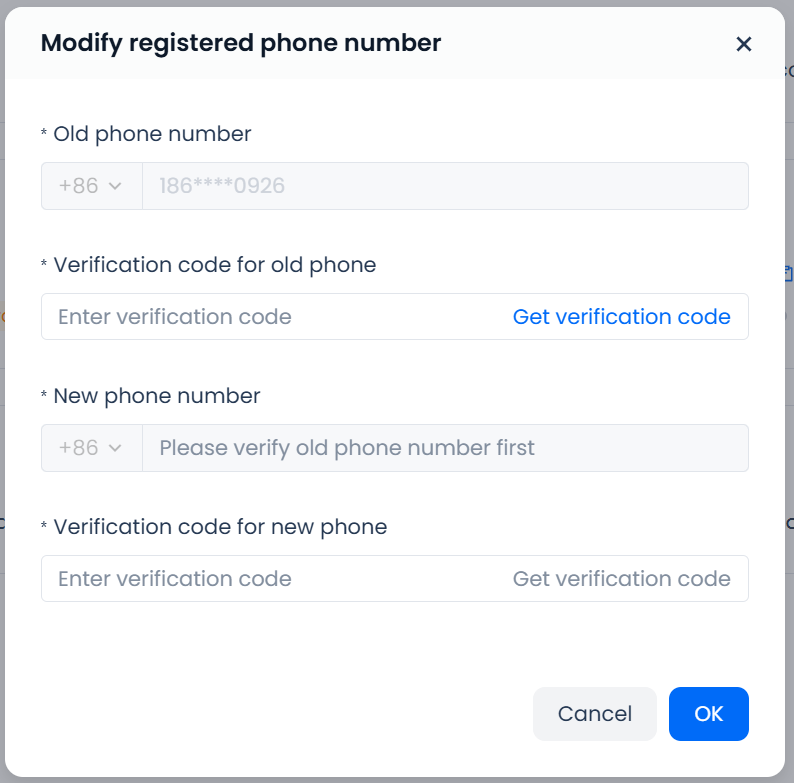
Changing the Account Name or Instance Name
Both the account name and the instance name are globally unique and cannot be changed once they are generated.
For more information on managing users under an account, please refer to Managing Users.
